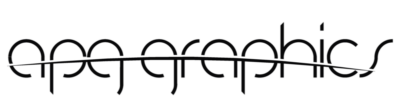How to Edit Photos in Sepia Color.
Sepia is a warm brown color often used to give photos a vintage or nostalgic look. It is a popular choice for editing photos because it can make them look more dramatic and interesting. There are many different ways to edit photos in sepia color, but the most common method is to use a photo editing software program such as Photoshop or GIMP.
To edit a photo in sepia color using Photoshop, follow these steps:
- Open the photo in Photoshop.
- Click on the “Layer” menu and select “New Adjustment Layer.”
- From the list of adjustment layers, select “Hue/Saturation.”
- In the Hue/Saturation dialog box, click the “Presets” tab and select “Sepia.”
- You can adjust the intensity of the sepia tone by moving the “Saturation” slider.
- Click on “OK” to apply the sepia tone to the photo.
You can also edit photos in sepia color using GIMP. To do this, follow these steps:
- Open the photo in GIMP.
- Click on the “Filters” menu and select “Colors.”
- From the list of color filters, select “Sepia.”
- You can adjust the intensity of the sepia tone by moving the “Intensity” slider.
- Click on “OK” to apply the sepia tone to the photo.
In addition to using photo editing software, you can also edit photos in sepia color online. Many websites offer this service, such as Fotor, PicMonkey, and LunaPic. To edit a photo in sepia color online, upload the photo to the website and select the “Sepia” filter. You can then adjust the intensity of the sepia tone and other settings to your liking.
Editing photos in sepia color is a great way to add a vintage or nostalgic look to your photos. It is a simple and easy process that can be done with just a few clicks of a button. So why not give it a try? You might be surprised at how much you like the results.

- What is sepia color?
Sepia is a warm brown color often used to give photos a vintage or nostalgic look. It is a popular choice for editing photos because it can make them look more dramatic and interesting.
- How do I edit photos in sepia color?
There are many different ways to edit photos in sepia color, but the most common method is to use a photo editing software program such as Photoshop or GIMP. To edit a photo in sepia color using Photoshop, follow these steps:
- Open the photo in Photoshop.
- Click on the “Layer” menu and select “New Adjustment Layer.”
- From the list of adjustment layers, select “Hue/Saturation.”
- In the Hue/Saturation dialog box, click the “Presets” tab and select “Sepia.”
- You can adjust the intensity of the sepia tone by moving the “Saturation” slider.
- Click on “OK” to apply the sepia tone to the photo.
You can also edit photos in sepia color using GIMP. To do this, follow these steps:
- Open the photo in GIMP.
- Click on the “Filters” menu and select “Colors.”
- From the list of color filters, select “Sepia.”
- You can adjust the intensity of the sepia tone by moving the “Intensity” slider.
- Click on “OK” to apply the sepia tone to the photo.
- Can I edit photos in sepia color online?
Yes, you can edit photos in sepia color online. Many websites offer this service, such as Fotor, PicMonkey, and LunaPic. To edit a photo in sepia color online, upload the photo to the website and select the “Sepia” filter. You can then adjust the intensity of the sepia tone and other settings to your liking.
- What are some tips for editing photos in sepia color?
Here are some tips for editing photos in sepia color:
- Start with a high-quality photo. The better the quality of your photo, the better the results will be.
- Experiment with different settings. There is no one-size-fits-all approach to editing photos in sepia color. Experiment with different settings until you find a look that you like.
- Feel free to use a filter. Filters can be a great way to add a quick and easy vintage or nostalgic look to your photos.
- Have fun! Editing photos in sepia color is a great way to add a personal touch to your photos. So have fun and experiment with different settings until you find a look you love.
Conclusion
Editing photos in sepia color is a great way to add a vintage or nostalgic look to your photos. It is a simple and easy process that can be done with just a few clicks of a button. So why not give it a try? You might be surprised at how much you like the results.
Author Profile

Latest entries
- August 19, 2024Photo PrintsHow to Clean Glass Pictures: Keep Your Memories Sparkling
- August 19, 2024Photo PrintsThe Best Photo Cameras of 2024
- August 19, 2024Photo PrintsAPG Graphics: The Only Company That Laminates Photos on Glass in the USA
- August 19, 2024Photo PrintsThe Best Online Photo Printing Services for 2024